 About a year and a half ago I had the opportunity to listen and watch as Mitchel Resnick, creator of Scratch, demonstrated how this free, open-source programming language software engaged students around the world. I was so intrigued with the program because it was so different and so far removed from the Atari games I played as a child. And so, I began experimenting with its possibilities both at home and in the classroom. My students used the programming language with ease (admittedly, I had much more difficulty then them and didn’t explain it well) but they used software tools to create digital storyboards about the Olympics, as culminating activities in our Space unit, to tell stories about Early Explorers or they simply used the programming language to create and share games (for fun). At home, to my utter delight, both my kids (7 and 9 years old) quickly replaced their usual sites – mini-clip or andkon.com with Scratch. They spent hours reviewing the games created by other children and studied the codes. They downloaded and changed games to make it “theirs”. I can’t help but find pure joy in watching my boys create games. There is some irony in the fact that at 8, I played Pong, while at the same age my child creates the game for himself.
About a year and a half ago I had the opportunity to listen and watch as Mitchel Resnick, creator of Scratch, demonstrated how this free, open-source programming language software engaged students around the world. I was so intrigued with the program because it was so different and so far removed from the Atari games I played as a child. And so, I began experimenting with its possibilities both at home and in the classroom. My students used the programming language with ease (admittedly, I had much more difficulty then them and didn’t explain it well) but they used software tools to create digital storyboards about the Olympics, as culminating activities in our Space unit, to tell stories about Early Explorers or they simply used the programming language to create and share games (for fun). At home, to my utter delight, both my kids (7 and 9 years old) quickly replaced their usual sites – mini-clip or andkon.com with Scratch. They spent hours reviewing the games created by other children and studied the codes. They downloaded and changed games to make it “theirs”. I can’t help but find pure joy in watching my boys create games. There is some irony in the fact that at 8, I played Pong, while at the same age my child creates the game for himself. 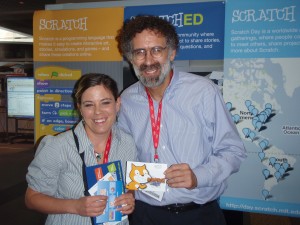 It was for this reason, I was so excited to meet Mitchel Resnick at ISTE 2010 last year in Denver. I asked him for an autograph (for my son, of course). My 10 year, told me recently that one of the newest features on the Scratch website is the “Scratch Suggestions” portal. The creators are engaging and empowering the users by asking them what they think and it is that kind of respect that keeps them coming back. That is what my son told me. Now onto the point of this blog post – The other morning I came downstairs to find my boy on Scratch (surprise, surprise). I stopped for a moment to watch him and was amazed at the skill level. When did he learn this? Who did he learn it from? He told me that although Scratch is available at school, he doesn’t use it. So where did he learn it? Certainly not from me. From the other players. From the examples.”I learned it by reading the scripts”. So I asked him to show me what he was doing. I do hope you find a second to give my son a comment.
It was for this reason, I was so excited to meet Mitchel Resnick at ISTE 2010 last year in Denver. I asked him for an autograph (for my son, of course). My 10 year, told me recently that one of the newest features on the Scratch website is the “Scratch Suggestions” portal. The creators are engaging and empowering the users by asking them what they think and it is that kind of respect that keeps them coming back. That is what my son told me. Now onto the point of this blog post – The other morning I came downstairs to find my boy on Scratch (surprise, surprise). I stopped for a moment to watch him and was amazed at the skill level. When did he learn this? Who did he learn it from? He told me that although Scratch is available at school, he doesn’t use it. So where did he learn it? Certainly not from me. From the other players. From the examples.”I learned it by reading the scripts”. So I asked him to show me what he was doing. I do hope you find a second to give my son a comment.
Category Archives: Video
The Connected Classroom
Stop Motion – Olympics and the Four Host Nations
This week, students will be exploring a variety of story telling animation and art tools as part of our Olympics and Social Studies Connections Unit. I did a similar unit with a group of primary students last year, resulting in the following video:
For this project, students will have a choice to create a biography of a Canadian Athlete, a Time-Line of a winter sport, or a spotlight about the Vancouver 2010 Host Nations. Students have already had opportunities to conduct research and create an assortment of graphic and text based accounts of sport highlights, athlete highlights and highlights of the Host Nations.
In using Windows Media Maker, we ran into a variety of problems. First, students found it difficult to change the transition times after the picture import. Often, students found that the program crashed during import due to the size of the pictures. They had to use photoshop first to do a batch import and edit the file size. This two step process is unnecessarily and difficult for some students. The use of the chroma key for blue/green screen functionality was not clear for students and required additional downloads or add on’s. Ultimately, the final version of the show was downloaded into my MacBookPro and I used Imovie to create a final product.
For this group of learners, I will use Frames:
- Ontario has recently purchased the license for Frames – More Info
- Frames allows easy import of pictures as well as camara hook up
- Frames has thousands of pictures ready to use
- Frames allows easy voice integration
As well, I will re-introduce students to an already familiar site called Creative Commons, where they can access pictures, sounds and movie clips and import them directly to Frames.
![]()
- By using creative commons pictures, my students will become familiar of copyright rules and regulations as well as using creative commons attributes for their own work.
- Students can create Google Searches directly in Creative Commons and will begin to understand the variety of licensing levels and choices that an author can make when publishing work.
How will student upload and store pictures?
For this activity, I will introduce them to Dropbox. As a student in our district, they receive an email account using First Class. With drop box, I will share a file easily using their email. See example here:
Tools and Projects, Web 2.0, Technology and Differentiated Learning
The following links give examples to some of the tools and projects that Lawfield School has used during their first year of their Innovation Plan.
VIDEO – 21st Century Classroom/ Differentiated Instruction: http://gallery.me.com/zpipe#100038 Video Showcased at the ISTE Site and will be showcased at the NECC conference
VIDEO – FLAT CLASSROOM: Example of how Classroom is using Skype to communicate with another classroom: http://gallery.me.com/zpipe#100047
VIDEO – Example of how a classroom used innovation to communicate and collaborate with SouthPole Expedition Team:http://gallery.me.com/zpipe#100043
VIDEO – Collaborative Project – stop motion video, being featured on the Olympic 2009 website http://www.youtube.com/watch?v=wFeFS-mA6ok
VIDEO – Example of how Classroom is using community members to help support innovative tools in the classroom, specifically the ARTS and MUSIC: http://www.youtube.com/watch?v=nCeiyXKAdzc
AUDIO: TALK 820 RADIO Interview – William Demille and Zoe Branigan -Pipe http://beta.gofrontrow.com/files/audio/interview-talk820-lawfield.mp3
AUDIO: Student Created Radio Show Podcasts through project based learning (Also found at ITunes): http://web.me.com/zpipe/pipe_dreams_classroom_site/Radio_213/Radio_213.html
MEDIA: Hamilton Spectator Feature: http://www.thespec.com/News/Local/article/570831
MEDIA: HWDSB FEATURE: Web 2.0 http://www.hwdsb.on.ca/media/news/details.aspx?id=914&Page=0&year=&profiling
WIKI: STUDENT GENERATED, project based: http://theancientrecord.wikispaces.com/
WIKI: STUDENT GENERATED, project based: http://ancienttasks.wikispaces.com/
WIKI: Student Created: http://angela213.wikispaces.com/
Teacher Student Blog: http://www.johnmigliore.blogspot.com/
Teacher Blog: Talks about concept of FLAT CLASSROOM; http://pipedreams-pipedreams.blogspot.com/2009/05/my-flat-classroom.html
Student Blog: http://web.me.com/zpipe/pipe_dreams_classroom_site/BLOGS.html
Lesson Share from Exemplary “Smart” Teacher – John Migliore: http://fcinternet.hwdsb.on.ca/~john.migliore/?OpenItemURL=S031F2307 (All lessons are Showcased on the Smart Exchange Website)
Twitter: Use of Twitter in the classroom: http://twitter.com/Lawfield213


