What am I introducing to New Teachers as Essentials? While I focus heavily on the TPACK framework during teaching, here are a few of the TECHNOLOGY TOOLS/KNOWLEDGE that my course (s) includes:
In my current role as a Pre-Service Instructor at Brock University, I have small window of opportunity to introduce (and model) to new teachers to 21st Century Education.The following sites, and resources are what I consider to be the essentials of 21st Century tools (although there are many many more). These are my “I can’t live without” tech tools as learner and teacher. I am listing the best time-saving, collaborative, and integrated tools around! So open up your book marking tool, your Smartpen, or your favourite note taking device and save them for later, because you will need them to survive in the fast pace of 21st Century learning.
Some tools are new for me (in 2011) and some are ones that have become part of my toolbox for a few years now – but ALL valuable…
1) Google Plus. Pedagogically, I use it very differently from Twitter and Facebook, (which are also essential tools in the learning environment). When Google Plus came out in Beta, I had a chance to explore (just a bit). But I didn’t see the full potential until it was fully released and I could create circles for each of my classes and professional circles.
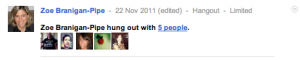 I see four major uses and benefits to the use of Google+ as an instructional tool:
I see four major uses and benefits to the use of Google+ as an instructional tool:
* Allows for pre and post-teaching in both OPEN and CLOSED environments
* Allows for distributed leadership within the class (students are adding information, questions and discussions as well as the teacher)
* Allows for both synchronous and asynchronous learning
* Allows for teacher/student/group meetings (using Google Hang-outs)
2) IFTT http://ifttt.com/
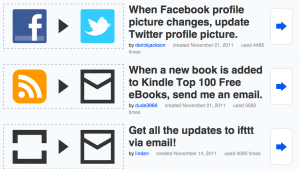 With so many Social Media tools – all with a variety of purposes, cross posting can be a bit time consuming and not very efficient. With this AMAZING resource, I can create recipes with my Web resources. IF I favourite a video on Youtube, THEN tweet it out. This program helps me stay in control of my digital footprint, extend my network and share more dynamically.
With so many Social Media tools – all with a variety of purposes, cross posting can be a bit time consuming and not very efficient. With this AMAZING resource, I can create recipes with my Web resources. IF I favourite a video on Youtube, THEN tweet it out. This program helps me stay in control of my digital footprint, extend my network and share more dynamically.
3) GoogleSites – Free, Easy, Collaborative
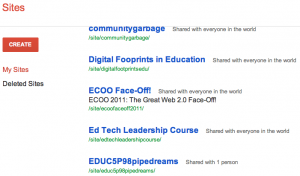 It’s never been so easy to create a website – Anyone can do it. This is where we discuss BLENDED LEARNING.
It’s never been so easy to create a website – Anyone can do it. This is where we discuss BLENDED LEARNING.
2011 was the year of GoogleSites for me. I present at many conference across North America as well as teach full-time for the Faculty of Education at Brock University, and rarely do I use PowerPoint when I can use a collaborative resource like Google Sites to present my material and invite participants to use, edit, share and maintain the resource. Sustainable, collaborative and organic. BEAUTIFUL.
For a major assignment in my Intermediate/Senior Pre-service Technology class, all students were to create a Google Site as a way for them to practice teaching in a blended learning environment. There is no more, “I don’t know how”. The resource is straightforward and many tutorials are found on line. So get started!!
http://eh-trigiani.blogspot.com/2011/12/weighing-and-of-google-sites.html
https://sites.google.com/site/shailjaguelph/
4) Be your own News CURATOR
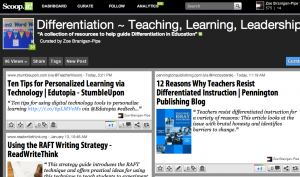 Paper.li: My twitter stream often leads me to a variety of “Paper.li” news items, all with specific topics. One of my favourites is from Doug Peterson who curates this Ontario Educators News source: http://paper.li/dougpete/ontario-educators
Paper.li: My twitter stream often leads me to a variety of “Paper.li” news items, all with specific topics. One of my favourites is from Doug Peterson who curates this Ontario Educators News source: http://paper.li/dougpete/ontario-educators
Scoopit: Another News curator that allows me to bookmark sites, add them to a specific Scoopit topic and then share it – in magazine format. Here is an example of a topic on Differentiated Instruction: http://www.scoop.it/t/differentiation-teaching-learning- TRY IT! A fantastic way to collect information for your students, your colleagues, your staff and your PLN (Professional Learning Network)
5) Livescribe SMARTPEN
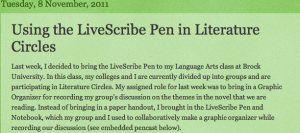 The tools allows teachers to add audio to paper notes (seems like magic). Students simply touch the ink and can hear what the teacher said at that moment. So many uses with ELL, and LD students. Teachers can post Livescribe course notes on a website for pre/post learning. So many uses with students at all levels and abilities.
The tools allows teachers to add audio to paper notes (seems like magic). Students simply touch the ink and can hear what the teacher said at that moment. So many uses with ELL, and LD students. Teachers can post Livescribe course notes on a website for pre/post learning. So many uses with students at all levels and abilities.
MY entire GRAD studies are on ONE Livescribe Smartpen, accessible in audio, paper format, and interactive on my computer. I can share my audio/interactive notes using Google, Everynote, or in an audio enabled PDF. YEP – MAGIC.
http://livewithlivescribe.edublogs.org/
http://www.smartpencentral.com/
http://www.livescribek12.com/
6) Livebinders
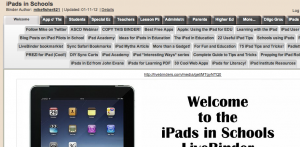 What an incredible resource to help students and teachers create digital binders that can be shared. Parent Resource binder? Student created binder? Math Resource binder? Student project binder? The possibilities are endless. I first introduced this to one of my students as an accommodation to help her organize her course load, links and information.
What an incredible resource to help students and teachers create digital binders that can be shared. Parent Resource binder? Student created binder? Math Resource binder? Student project binder? The possibilities are endless. I first introduced this to one of my students as an accommodation to help her organize her course load, links and information.
http://www.livebinders.com/welcome?mycat=ED&type=category
ipad in schools livebinder: http://www.livebinders.com/play/play_or_edit?id=26195
7) Google Documents and Collections
![]() Using Google Docs with my students is ALWAYS a hit. When they see the magic in shared learning and collaboration they are unstoppable – like I was.
Using Google Docs with my students is ALWAYS a hit. When they see the magic in shared learning and collaboration they are unstoppable – like I was.
This year, I used Google COLLECTIONS in a few new ways. Creating a class collection and then adding sub-collections with each student and then sharing their collection with them allowed me to hand in personalized assignments, rubrics which are co-created and co-assessed. Very handy tool.
8) GOOGLE BLOGGER
First day of class – whether it be a grade six class, or a pre-service education class – I introduce blogging. People blog for different purposes. What I emphasis to those NEW to it – is to blog for REFLECTION, for writing practice, for ON-GOING LEARNING, and for SHARING. I emphasis to new bloggers – USE YOUR VOICE. BE VULNERABLE. RISK YOUR OPINION. ASK QUESTIONS AND MAKE IT INTERACTIVE.
Teachers should be very AWARE of AUDIENCE.Have two blogs – one for personal reflection and professional sharing and one for classroom instruction and blended learning. Different purposes and different audiences.
9) Delicious Bookmarking – NO MORE “JUST GOOGLE IT!!”
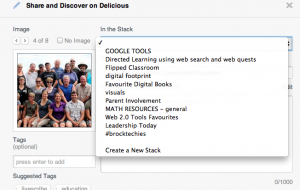 http://delicious.com/zoebraniganpipe/
http://delicious.com/zoebraniganpipe/
A tool that I cannot live with out. How incredibly awesome is it that I can collect my links and resources using an online tool and share my collection with others. Even better, I can access other teacher’s bookmarks too – ANYTIME, ANYPLACE, ANY DEVICE.
10) Jing – Sharing isn’t just text.
Jing is a screen capture tool. I use it everyday for quick screen captures, tutorials, and for video and audio instructions. I used it for this post.
It is hard to stop at ten. However, the biggest complaint I get is that there are TOO MANY TOOLS, SITES and RESOURCES. My suggestion to new and experienced teachers is to ALWAYS try it first for themselves. Play with it, get comfortable, learn it. Then integrate it into your classroom lessons.
Thanks for reading – Zoe

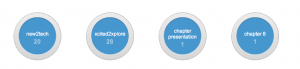
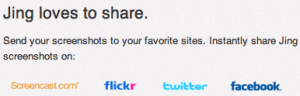

Great post!
Pingback: Tech Tools | Pearltrees
Pingback: OTR Links 01/24/2012 | doug – off the record