Last week, I participated in a online session with Will Richardson (@willrich45) and other Ontario teachers. A major theme to our discussion was the concept of risk. To be at the forefront of change and innovation, we need to be comfortable with taking risk. We are entering new territory by having our students use online tools, including social networking. We are ‘exploring strange new worlds, boldly going where no one has gone before…” (I couldn’t resist). It is risky to try something new because we are not conforming to the norm. I have met many teachers in schools across our globe that say they are embracing a new way of teaching and learning, but feel alone in their school community or district. Perhaps that is why we have adapted so well to the concept of an online professional network. A place where a bunch of ‘individuals’ making change, taking risks and being innovative are working together, in a professional learning community.
Here are few recent tools that I have been exploring with my Grade Six Class:
1. Evernote: Evernote can be summed up in two words: ‘Remember Everything’. In fact that is how the company is advertising the product. That is what got me addicted to this application
There has been a hype about Evernote this year. In fact, I have now sat through 5 presentations at a variety of conferences where Evernote was highlighted. Like all applications presented to me, however, I try to find a way to make this useful for a classroom teacher. A way to make documentation, assessment, feedback and information more accessible
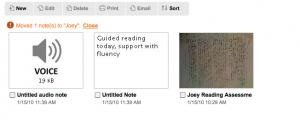
- With the Iphone or IPod-touch, I can use evernote to take pictures of student work, make audio comments or make anacdotal notes. With 31 students in my homeroom class, this feature allows me to make quick notes, on the spot. I can then share the notebook with the student as way to provide feedback.
- Student Use – Our students have just begun using this application. With your account, Evernote can be accessed on any computer. I strongly believe that we need to be teaching students online literacy. Students need a way to organize and keep track of information and research and teachers need a way to provide internet sites and reading resources. Further, with the ‘isight’ function, I allow students to use a webcam feature to take video notes, and video journal of themselves and progress.
2. Diigo: Another great online application for bookmarking and sharing resources. But how do I incorporate this feature in a Comprensive Literacy program?
- Diigo allows my students to highlight and comment on their reading passages. This skill is considered a Best Practice for any literacy program. Teaching students to highlight important information, use of stick notes to ask questions. The beauty of Diigo, is that they can read and collaborate. Students can see what other students are writing – can learn from each other. Creating a “classroom” in Diigo is how we share our resources.
3. E-Learning for kids: Elementary/Middle School.
- What a great site for students to practice skills in all areas of a program. In fact, I have used some of this content to incorporate in my online learning management program (learning.com). Students requiring individual programs, or extra practice have benefited from this site.
- A quick and easy lesson to allow students to work on smartboard during a literacy program. In my class, my students normally have “projects” to work on. But every now and then, they enjoy the video and audio resources and interactive of this site.
- This week some students will be practicing the skills learned in our Solar System Unit by using this activity: http://e-learningforkids.org/Courses/EN/Planets/index.html
4. DropBox
One of the major changes of how I use computers is that I no longer depend on one single computer to access my information. I use Google Docs for most of my word processing. Recently, (thanks to @aforgrave) I have begun to use DropBox to store my files and easily access them on any computer. I find it unbelievable that this application is free. I can create and save ANY file type. This is especially good for use of Smartboard program (notebook).
Use with students: I have begun to use this feature with students to share pictures. Flicker and Picasa also allows mass sharing of pictures, but with evernote I can drop entire folders easily and quickly and share the folder.
3.  PBS kids, Interactive Whiteboard Games:
PBS kids, Interactive Whiteboard Games:
Every now and then, I am asked to cover a primary classroom and I don’t always have a prepared lesson. I have found this site very useful to engage students and work on essential literacy skills using the Smartboard.

Most products that I use are Free. Although this product DOES have a license fee, it is worth mentioning. This is an interactive Reading Program that explicitly teaches a variety of reading strategies from early primary to late intermediate. I specifically use the program and skills addressed to differentiate for my students reading levels and abilities. The license was less than $50 for the year and was well worth it. The activities are engaging and interactive and can easily adapted to use as whole group, small group or individual instruction. I highly suggest you explore this product.
5. Wikispaces:
This is not a new feature, but for my students, it has become a new way to share, upload and present information. I strongly recommend teachers to encorporate this free, webbased application into their classroom.
- Use to post exemplars, rubrics, examples of work, links.
- Students create the content
- It is always a work in progress
- Project based.
- Students edit each others work
Examples of a Wikispaces that my studetns have recently worked on for a culminating project found here:
* You will notice that there are all sorts of levels of work here. A great reflection for students. This application always students to see where they want to go with a project. Helps those students that need that extra “push”.
Ancient Civilizations Wikispaces – 100% Student Created
Learning.com is a Digital Learning Environment that allows me to completely individualize a student program based on needs. I can access hundreds of pre-made interactive lessons that are based on STEM solutions or I can create my own (similar to Moodle). I use the program to differentiate my reading lessons and math lessons as well as use it for my ESL students.
An incredible resource that builds student confidence and allows me to teach explicit skills when necessary. This is DEFINATELY worth taking a look at.

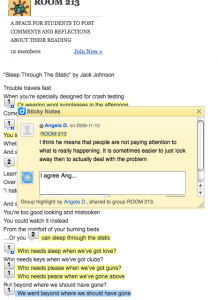

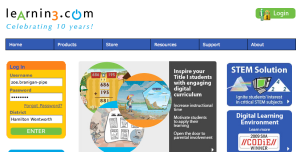

Pingback: Take a risk, try something new… | PIPEDREAMS Anti Spam
Genius and inspiring.
Love the pratical connections to the classroom. I will try these tools so that I can get out of my comfort zone and push some new learning for myself.
Thanks