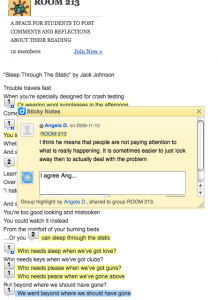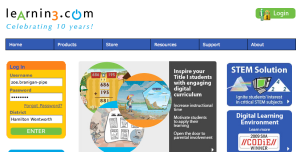Month: January 2010
Take a risk, try something new…
Last week, I participated in a online session with Will Richardson (@willrich45) and other Ontario teachers. A major theme to our discussion was the concept of risk. To be at the forefront of change and innovation, we need to be comfortable with taking risk. We are entering new territory by having our students use online tools, including social networking. We are ‘exploring strange new worlds, boldly going where no one has gone before…” (I couldn’t resist). It is risky to try something new because we are not conforming to the norm. I have met many teachers in schools across our globe that say they are embracing a new way of teaching and learning, but feel alone in their school community or district. Perhaps that is why we have adapted so well to the concept of an online professional network. A place where a bunch of ‘individuals’ making change, taking risks and being innovative are working together, in a professional learning community.
Here are few recent tools that I have been exploring with my Grade Six Class:
1. Evernote: Evernote can be summed up in two words: ‘Remember Everything’. In fact that is how the company is advertising the product. That is what got me addicted to this application
There has been a hype about Evernote this year. In fact, I have now sat through 5 presentations at a variety of conferences where Evernote was highlighted. Like all applications presented to me, however, I try to find a way to make this useful for a classroom teacher. A way to make documentation, assessment, feedback and information more accessible
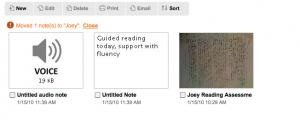
- With the Iphone or IPod-touch, I can use evernote to take pictures of student work, make audio comments or make anacdotal notes. With 31 students in my homeroom class, this feature allows me to make quick notes, on the spot. I can then share the notebook with the student as way to provide feedback.
- Student Use – Our students have just begun using this application. With your account, Evernote can be accessed on any computer. I strongly believe that we need to be teaching students online literacy. Students need a way to organize and keep track of information and research and teachers need a way to provide internet sites and reading resources. Further, with the ‘isight’ function, I allow students to use a webcam feature to take video notes, and video journal of themselves and progress.
2. Diigo: Another great online application for bookmarking and sharing resources. But how do I incorporate this feature in a Comprensive Literacy program?
- Diigo allows my students to highlight and comment on their reading passages. This skill is considered a Best Practice for any literacy program. Teaching students to highlight important information, use of stick notes to ask questions. The beauty of Diigo, is that they can read and collaborate. Students can see what other students are writing – can learn from each other. Creating a “classroom” in Diigo is how we share our resources.
3. E-Learning for kids: Elementary/Middle School.
- What a great site for students to practice skills in all areas of a program. In fact, I have used some of this content to incorporate in my online learning management program (learning.com). Students requiring individual programs, or extra practice have benefited from this site.
- A quick and easy lesson to allow students to work on smartboard during a literacy program. In my class, my students normally have “projects” to work on. But every now and then, they enjoy the video and audio resources and interactive of this site.
- This week some students will be practicing the skills learned in our Solar System Unit by using this activity: http://e-learningforkids.org/Courses/EN/Planets/index.html
4. DropBox
One of the major changes of how I use computers is that I no longer depend on one single computer to access my information. I use Google Docs for most of my word processing. Recently, (thanks to @aforgrave) I have begun to use DropBox to store my files and easily access them on any computer. I find it unbelievable that this application is free. I can create and save ANY file type. This is especially good for use of Smartboard program (notebook).
Use with students: I have begun to use this feature with students to share pictures. Flicker and Picasa also allows mass sharing of pictures, but with evernote I can drop entire folders easily and quickly and share the folder.
3.  PBS kids, Interactive Whiteboard Games:
PBS kids, Interactive Whiteboard Games:
Every now and then, I am asked to cover a primary classroom and I don’t always have a prepared lesson. I have found this site very useful to engage students and work on essential literacy skills using the Smartboard.

Most products that I use are Free. Although this product DOES have a license fee, it is worth mentioning. This is an interactive Reading Program that explicitly teaches a variety of reading strategies from early primary to late intermediate. I specifically use the program and skills addressed to differentiate for my students reading levels and abilities. The license was less than $50 for the year and was well worth it. The activities are engaging and interactive and can easily adapted to use as whole group, small group or individual instruction. I highly suggest you explore this product.
5. Wikispaces:
This is not a new feature, but for my students, it has become a new way to share, upload and present information. I strongly recommend teachers to encorporate this free, webbased application into their classroom.
- Use to post exemplars, rubrics, examples of work, links.
- Students create the content
- It is always a work in progress
- Project based.
- Students edit each others work
Examples of a Wikispaces that my studetns have recently worked on for a culminating project found here:
* You will notice that there are all sorts of levels of work here. A great reflection for students. This application always students to see where they want to go with a project. Helps those students that need that extra “push”.
Ancient Civilizations Wikispaces – 100% Student Created
Learning.com is a Digital Learning Environment that allows me to completely individualize a student program based on needs. I can access hundreds of pre-made interactive lessons that are based on STEM solutions or I can create my own (similar to Moodle). I use the program to differentiate my reading lessons and math lessons as well as use it for my ESL students.
An incredible resource that builds student confidence and allows me to teach explicit skills when necessary. This is DEFINATELY worth taking a look at.
My Smartboard is not just a tool, it is a “Window”
A few days ago, someone asked me if I could go back to a “normal” classroom and teach without technology. Could I teach without my Smartboard, or document camera? Could I teach without student access to computers? Could I teach without internet connectivity? Immediately, and perhaps with some defense, I responded,
“Of course I could, I’m a teacher”.
But, to be honest, I am not sure if I even know what a classroom without connectivity looks like, without resorting to memories of my own experiences as a student. In fact, I don’t think that I’ve ever taught in one of those “normal” classrooms. Normal for me has always been to access and use relevant, current and authentic tools that engage students. Most of the educators, the ones that are probably reading this blog, like me, have found a way to bring the necessary tools and equipment to their students- not to make their jobs easier, but to give more opportunities to more students. But this isn’t about the equipment. The question I was asked, was could I teach without connectivity? I say no, I couldn’t and I won’t. The purpose of this blog post is to demonstrate how simple concept like collaboration can have such a profound and deep impact not only on student learning, but on teacher learning.
First, a short video that my class created for our Holiday Concert. We wanted to demonstrate how our class could connect with other classrooms around the world by teaching them some of our traditions and cultures – thus, we sang an old french Canadian Song: D’ou Viens Tu Bergere – From Ontario to Australia and across both coasts of North America. We used Skype. I couldn’t have done this video without my link to my PLN on Twitter.
My students often say that the Smartboard in our classroom isn’t a Smartboard at all. It is a window. Through this window, they can view the world. Our students can literally walk down the streets of Rome or Egypt. They can show and share with each other their native countries and can view the devastations caused by natural disasters, war, or environmental issues such as pollution or global warming. For these students, unlike how most of us were educated, what used to be an abstract concept has become real.
Connectivity, in this classroom of 10 and 11 year olds has become an essential part of how they learn. They depend on it to share and collaborate. These students do not see the relevance of their work or ideas, unless they can collaborate. “What difference would it make if I just put it in my desk, ” a student told me recently. The connectivity has allowed me to differentiate for all levels and styles of learners. Students use translation software to communicate. Some students use graphic software like Bitstrips, or Glogster to produce a report, instead of written essay. Some students use Podcating to to upload their ideas. Students with the most prominent learning disabilities in this classroom have learned to micro-blog such as twitter as a means to ask questions or deliver their own content.
For me, I also use the connectivity to ask questions, share ideas and access expertise from those more knowledgeable then myself. Recently, a teacher from the Upper Grand District School board, Mike Anderson, streaming into my classroom last week to teach a patterning concept to my classroom:
The students were so engaged by this (so was I) and continued the activity on their blog – classroom math blog In fact, students spent the rest of the week writing creating their own codes (and doing math, quite readily).
Another collaborative project in which my students feel compelled to read – and with though and expression is through a program that Kathy Cassidy and I are experimenting with between our classrooms, called RippleReader. The focus of the program is literacy, but what draws the students into the books is the fact that my students, hundreds of kilometres away are reading stories to Kathy Cassidys’ Grade One class.

To go back to the original question, can I teach in a ‘non-connected” classroom? Even without the use of an internet connection, the collaborative nature of our society requires us to work together, share, comment, agree, disagree. So the question is not really relevant. What is relevant is that my students are participating in this culture of sharing and learning from others – like you are, reading this post and that many of their past and future teachers are not. What do we do about it? We continue to take risks, use innovative tools, and open up opportunities for our students. Ask yourself, does your classroom or school have a “window to the world?”.
Blogs and Wikis to share
Dear Students and teachers,
I hear that you are planning to use wikis and blogs for your next big project! That is excellent. My students love blogging and using Wikis because they say that they “do better” when they are able to collaborate with each other, or at least look at the work other students are doing. Remember those days that you wrote in your books and put those books directly in your desks, or took the project home? Those days are over.
By putting your work up on the internet, you will have the chance to share your knowledge, your ideas, your work with the world. I bet other students in schools from around the world will read your blog and wiki and will LEARN from you.
For now, take a look at some of the blogs that my students have done (you’ll see the list on the side bar). As well, here is a link of a wiki that my students are working on for their science projects. You will notice that they have included Youtube videos and pictures directly on their assignments.
Project Wikispace:
Science: http://space213.wikispaces.com/
Social studies: http://olympic2010.wikispaces.com
Also you can find other student/classroom blogs here:
http://edublogs.org/
(scroll and find list of “edublog supporter”)
Other blogs to look at:
http://mrjarbenne.litcircuits.com/
Grade Eight Ning: http://bit.ly/7CcUfh
It is important to be responsible and safe when blogging and using the internet. Remember not to use your full names. Remember to use the blog as a reflection of your own work and ideas, it is not a place for gossip.
I will update the list, as other classrooms send me their links (I’ve put the word out).
Sincerely,
Mrs. Pipe