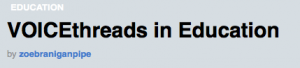“________ has not handed in the assignment. Neither has ____________or ____________or ______________. Please have them come to my class and finish their work during lunch hour. ”
“________ has not handed in the assignment. Neither has ____________or ____________or ______________. Please have them come to my class and finish their work during lunch hour. ”
“_______ failed the test…..can you give him/her time during class for a rewrite?”
“________needs extra time in my class to do his/her work.”
These types of concerns were shared with me (their homeroom teacher), almost daily by other teachers. Let me be clear. I don’t blame those teachers. When put into a timeframe or constraint (part of their schedule), many of identified (exceptionality) Gifted students would shut down, move on, or just not finish. Why bother? And so, they would either be graded accordingly, or be given another chance to prove themselves, over and over. But, what I was seeing in the homeroom was often very different from what other teachers were seeing. Why? Were the students being honest in sharing what they really know? Was the assessment designed in a way that allowed them to demonstrate the higher order skills that they are truly capable of? Was the results of the assessment truly accurate of the students ability?
As a teacher in a self-contained gifted classroom, my students would spend the majority of the day in my class. I was responsible for teaching and assessing the core subjects, which included Language, Math, History and Geography. The other subjects (Music, Drama, Art, Phys-ed/Health, Science) were taught by teachers in a rotary timetable, each for only a small section of the day or week. There are certainly many pros and cons to this type of schedule for which I will leave for another post. I had more time (then the rotary teachers) to build relationships with my students, which afforded me the opportunity to not only know them well, but to also learn and explore creative ways to assess and evaluate them.
Providing differentiated opportunities to demonstrate their understanding, communication, thinking and application not only made my assessments more authentic, but it gave me more confidence and certainty when providing evaluation or using the assessment to steer or customize my teaching. For many of them (my Gifted students), their thoughts and ideas raced so fast that many tended struggled to translate anything into print of any kind (pencil/pen/computer). The eloquent and creative words and phrases that they wanted to share, examples they wanted to give, ideas they just discovered were there, right there….on the tip of their tongue. That’s it… literally, on the tip of their tongue.
 Let me share a couple of strategies that I would swear by. The information that I would get was from night to day when allowing students to use AUDIO and talk it out. And it is so simple.
Let me share a couple of strategies that I would swear by. The information that I would get was from night to day when allowing students to use AUDIO and talk it out. And it is so simple.
1) My Number #1 assessment strategy was to allow students to share their work in audio format using the Livescribe Pen. (LivewithLivescribe gives many applications: http://livewithlivescribe.edublogs.org/) Students were all given a small pad of Livescribe Sticky pads and would use the pens available in the classroom to speak their answers instead of focusing on their writing. They were all allowed to provide an audio response in every test (a Universal Designed approach). Students that really needed to use this strategy were more comfortable when all students were given the chance. Funny – they seemed all want to do this, even if they all didn’t really need to. Audio just made it more clear, more detailed, more personal. While there are MANY other ways to use this pen to accommodate or differentiate student learning, using this tool to collect assessment data and information might be my favourite.
The beauty of this strategy, is that when used with EVERNOTE, the sticky notes, tests, or assignments were EASILY be added to their portfolio for an audio anecdotal and then shared with the student and parent. Seamless.
It would be inappropriate of me not to mention that I would also carry a sticky pad in my pocket (or on my desk) which I would use for ongoing meetings with students, in audio. One demonstration question (like an exit card) student can explain, in audio and we both have a copy (the sticky that I give to them and the digital file that I have after plugging in the pen).
 2) EDUCREATIONS – ipad app. Hands down, this is one of the best. demonstration apps. Students could take pictures of their work and then use the app to explain. Students would use the app similarly as the Livescribe pen. Simply add a word or number and speak their mind. Students used this tool to share their math, create presentations, and for creative designs.
2) EDUCREATIONS – ipad app. Hands down, this is one of the best. demonstration apps. Students could take pictures of their work and then use the app to explain. Students would use the app similarly as the Livescribe pen. Simply add a word or number and speak their mind. Students used this tool to share their math, create presentations, and for creative designs.
I look forward to continuing my work with the Gifted Program at the HWDSB as a Gifted Itinerant Teacher. I look forward to learning from others and exploring and sharing the innovative teaching and learning strategies that are happening in so many classrooms.