VOICETHREAD IS A UNIVERSALLY DESIGNED TOOL ALLOWING EVERYONE TO CONTRIBUTE.
STUDENTS, TEACHERS AND COMMUNITY CAN USE ANY MEDIUM TO SHARE, DISCUSS, POST, REFLECT AND PRESENT. OPEN DOORS TO OUR LEARNERS!!
A couple reminders that might ease your mind about using this OPEN and FREE tool…..
* Voicethread provides tutorials, ideas, and examples. Give yourself some time to explore and PLAY
* Voicethread comments can be moderated by the owner
* Voicethreads can be public or private and can be shared with one or many people
* Voicethread tool is free and is accessible on computers, iPods and iPads
*Voicethread can be uploaded to a website or blog using an EMBED code.
* Voicethread has been around for about three years and there are MANY MANY resources out there
#1 – Parental/Community communication (My PERSONAL favourite)
- Bring parent voice into the classroom: Add a Voicethread to your Classroom blog or website asking for parent ideas and thoughts about the topic you are studying. For example: Upload a map, ask parents to talk about historical story of their family using the map (Ie: immigration, jobs, travel, climate, war, environment).
- Parent input and perspective: Add Voicethread to District website asking for community input about a specific topic (ie: building of a new building, closure of schools, announcements of upcoming board meetings.
- Community input on Board Meeting minutes: Upload the minutes on voicethread allowing parents to use the voice, or video to make comments and express concerns, thoughts, ideas.
- Parent-teacher communication: Use the voice thread to communicate with the teacher about student work. Make the Voicethread only public to you and the parent. The voice and video option creates a less intimidating situation as the parent can see you, hear you and understand the communication.
#2 – Assessment (Also my PERSONAL favourite)
Before a lesson or activity:
- Diagnostic: Ask students to share what they already know about the topic using a prepared Voicethread. This might help the teacher in the planning stage of the unit/theme and to identify student strengths and weaknesses.
- Learning Goals and Criteria: Use the Voicethread to upload the learning criteria. The comment section will allow students to discuss the criteria and add, modify or change the criteria if needed. The use of the audio and video functions will help provide a more detailed example and rational behind the criteria that was developed.
During a lesson:
- Ask Questions: Use the Voicethrad as a station in the room. This could be done with a stand-alone computer or portable device (iPad, iPod). Students go to the Voicethread and ask questions (or listen to other questions) during work time. Put up “sample” comments to help students know how to respond appropriately in audio.
- Review/Test prep: Use the Voicethread to post questions that review the course content. Allow students to comment, respond and ask questions throughout the course. This would be helpful to students and parents during exam preparation.
After lesson, completed project, or assignment:
- Reflection and Meta-cognition: Have students post their reflection, discussion and overall thoughts about the assignment or project that they handed in. Allow them to make self-assessments about their strengths, weaknesses and next steps.
After a lesson: Exit Card? Homework? Feedback?
- Exit Card: Have a voicethread ready to go on the computer, portable device, or interactive whiteboard with a focused question relating to the goal of the lesson.
Research – gather data, information
- Research Tool: This could be meant for a small focus group or a larger group as a way to gather information about your topic. Use the Voicethread to build on the questions each week.
- Shared Leadership in department: Use the Voicethread to gather knowledge and skills from a variety of educators and leaders in the department.
- Crowd Source: This tool can be made public. Use the tool to crowd source your question and gather information from a larger network.
Feedback
- Teacher – Student Feedback. DESCRIPTIVE, AUDIO FEEDBACK: Use the Voicethread to provide detailed descriptive feedback to the student. Upload a picture of the student work, use the pen/drawing function along with your Voice and add comments to the work for improvement.
#3 Collaboration Tool
- Classroom-to-Classroom: Use this tool to form a classroom partnership and focus student learning on a specific topic. Students can use the Threads to comment on each other’s ideas.
Examples: Upload art from a variety of classrooms or schools; Create joint stories about a topic, stories from a neighbourhood, a community.
Student-to-student: Peer mentorship. Students can partner on a Voicethread based on a book or an activity that they have been working on. Like a blog, they easily post pictures, video’s, and text . What if you had class partners from different places in the world?
- School-to-school: District schools that partner on themes and activities (i.e.: sports, drama, music festivals, art) can use the Voicethreads to communicate information, seek information and advertise the events.
- Division or Department Planning: Use the Voicethread in partnership with a blog, wiki, or website to plan, discuss and develop collaborative ideas. Take it further and use Voicethread to collaborate with OTHER DEPARTMENTS AND DIVISIONS.
CHECK OUT THIS VOICETHREAD…A Couple of years old, but still going strong. Why are you using a PLN to support your learning? How has twitter impacted your professional development?
#4 Newsletters
- Classroom News: Each week, copy/paste your newsletter to a classroom Voicethread. This allows the teacher to make comments and reminders directly on the VT as well as having students and parents comment when needed.
- School News: Post news, questions and ideas with a Voicethread to the community.
- English Language Learners: Use the Voicethread to extend written and spoken words to students and families that speak other languages. Make use of student, parent or district translators when needed.
- Interactive: Make the newsletter interactive and accessible through the use of audio, video and text together.
#5 School Announcements
- Whole school announcements: Have students record their voice, text, or video of a school announcement. The announcement could be relayed during the morning announcements
- Class announcements: Use a VT to announce upcoming events in the classroom.
#6 Instruction
- Post-Instruction: Add a video of yourself (use the smart recorder, or video camera) teaching the lesson and post it on the Voicethread for students to review if needed. The collaborative nature of the voicethread allows students to ask questions and make comments based on the lesson that was posted.
- Pre-Instruction: Add a video, text, image or audio that focuses on follow-up lessons. This will help students move ahead as needed. Integrate this with a Flipped Classroom lesson.
- Review of Content: Use the Voicethread to post the notes from each lesson. At the end of the unit, the Voicethread will include notes from every lesson. This will help student with review for test, exam or culminating activity.
#7 Student Work/ Student products
- Student Work: Allow student to hand in their assignment using a voicethread. Use the audio comment tool for student to give a reflection and summary about their work.
- Differentiated Instruction: Use the audio feature to allow students to SPEAK their answers rather then requiring written work. This allows students to be more confident when explaining their work, images or uploaded videos.
#8 English Language Learners:
- Use the Voicethread to post audio and video of a lesson, activity or classroom/school information in a variety of languages and formats.
#9 Differentiate Instruction:
- Product: Allow student to use their Voice or Video to demonstrate their learning instead of the traditional “text based” response.
- Process: Use the Voicethread to provide a varied instruction using your voice and video. Information about upcoming assignments, tests, and events can be made in a variety of mediums. DECREASE PAPER that you are sending home.
#10 Student Leadership
- Student-Created – Student – driven Voicethreads: Students from a lower (or higher) grade, division or school to present information about a topic. Students from another class or division are to respond and give feedback.

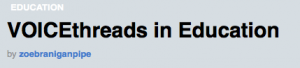

These are fantastic ideas, Zoe! I’ve used a number of them before, but you’ve also given me some new ones to try too. Your learning goals VoiceThread really has me intrigued. I just made a “Bump It Up Wall” using the Livescribe Pen, and I’m starting to think I could have done the same thing with VoiceThread.
Thanks for getting me thinking!
Aviva
Thanks for all the great ideas!I’ve just started using voice thread in my class and my students are loving it…ive found that its been an excellent way to engage some of my more reluctant speakers to talk…a tool for developing speaking and listening skills with young learners!